myOleMiss 2.0
Welcome
Welcome to the new myOleMiss portal. Since rolling out the original portal design in 2008, all of our first-hand experience and collected feedback has provided us with clear directions for improving it. Hopefully we've made progress on these fronts:
Make it Easier to Find Things
There are hundreds of portal applications in myOleMiss, and no single method of organizing them works for everyone. So we've created four ways to locate the applications you need.
- Bookmarks
- The new home page has a section for bookmarked applications. Next to every application name is a "plus" icon that can bookmark that application. This adds it to the list of bookmarks on your home page so that you can find it easier next time you need it. Once a bookmark is in that list, you can remove it with the "minus" icon.
- Search
- If you know the application name, select Search. All of the applications you have access to are listed there. You may type in as much of the name as necessary to see full list reduced to show only those that match what you've typed. You may go directly to the application from there, or you may choose to bookmark it first.
- Applications by Role - Applications are available according to a person's role. When looking for a particular application, consider the most specific role that would need that application. Once there, choose the folder that best matches that type of application.
- Recent Activity - Just because you used something once doesn't necessarily mean you'll use it again. But just in case, we thought it would be helpful to show you the applications you most recently used. That way, if you forgot to bookmark it, you can still get back to it quickly.
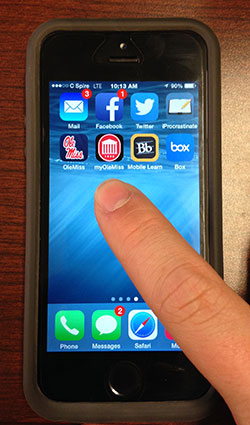
Make it Mobile
Because the old portal framework was not responsive, a completely separate mobile portal framework had to be created and maintained for mobile users. The new design, however, responds to the size of the browser and device a person is viewing it with. Minimal calls to the server for graphics also reduces the bandwidth for devices that are using cellular data connections.
If you are a mobile user, you might find it handy to save the myOleMiss site as an icon so you can avoid having to type the URL each time you need to log in. Follow your device's instructions for saving a webpage to the home screen.
Make it Accessible
Along with the rest of the university's website, we wanted to be sure myOleMiss was as accessible as possible to everyone, including those who use assistive technology. We submit our work to automated accessibility tests prior to inviting people who commonly use assistive technology (ie., screen readers, keyboard navigation, etc.) to test it. We then use their feedback to further improve the site's accessibility.
Make it Look Nice
Because we have had such a positive reaction to the university's latest website design, we asked Mercury Intermedia to work with us again to help design the new portal as well. The streamlined navigation and more consistent application layout should help make the time you spend in myOleMiss more efficient.
Landing Page
There are several portal applications for students which do not require a WebID to use. We have brought those to the landing page along with other information of general interest. You may find what you are looking for without needing to log into the site.
Announcements
This is an abbreviated UM Today showing UM community announcements. These also appear on the university's main website. You will need to sign into the site in order to see announcements specifically for you.
Important Dates
This version of the Academic Calendar shows important dates for the next few weeks. These dates include grades viewing, course registration, last day to drop courses, etc.
Link Groups
Other sections of the landing page group links under related headings. We start these with Academics, Admissions, and Financial Aid and expect to load others as they become available.
Your Home Page
Once you sign in, you will see your home page. This is the main place from which all your other portal activity begins. You may return here at any time by selecting "Home" on the menu.
UM Today
The announcements and events you see here were sent to you. Some of them will be the same as those announcements you saw on the landing page, but many will be more directly related to you. Messages from instructors to their students will appear here, along with important notices about final grades viewing and others. Use the options menu to set your preferences for the types of announcements you consider more important and which ones you do not want to see.
Bookmarks
As mentioned earlier, this is one of the easier ways to find an application that you have used before. By bookmarking it, either when you see it in a list or through the options tab while using the application, you will find it listed in this folder where it will be ready the next time you need it.
Recent Activity
Another helpful folder is the list of applications that you have used recently. Every application you use gets recorded here with the date and time that you used it. (This information is also available from the Settings option at the top right of the screen and labeled "My Activity Log.") By following the IP address link, you can also view your approximate location when you used each application. If you believe your account may have been compromised because you don't remember using those applications at the times or locations listed, change your password immediately and contact the IT Helpdesk to report a potential security issue.
Applications by Role
Everyone with access to myOleMiss has at least one role with the university. Students (both current and alumni) have the Student role, employees have the Employee role, etc. Some people have multiple roles. Faculty, for instance, have the Faculty role and the Employee role. Applications are organized according to the role they are best associated with. For example, all employees can view their payroll online, but only faculty can assign grades to their classes. So all staff and faculty have the Employee role, but only faculty have the faculty role.
Folders
To further organize applications under each role, applications which are related to similar themes are grouped into folders.
Options
Once you are in an application, you will find an "options" tab with the following links:
- Add to Bookmarks
- So you can bookmark the application if you didn't do so already.
- Report a Problem - If you encounter a problem while using the application, you can easily report it to the IT Helpdesk by explaining what happened.
- Hide Header ▲ - If you are working on a smaller screen, you can hide the header to reclaim more of your workspace. Just be aware that hiding and showing the header will restart whatever application you were in without saving any data.
Footer Links
Because many administrative departments and online services are connected with applications in the portal, we provide links to those in the footer. By default, the footer is collapsed to save space in the browser window. By expanding it, you will see all of these links.